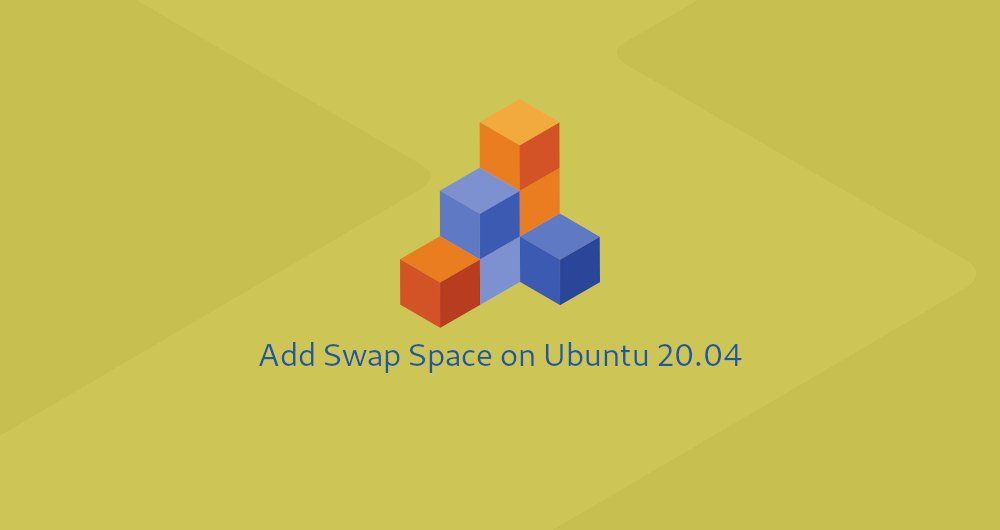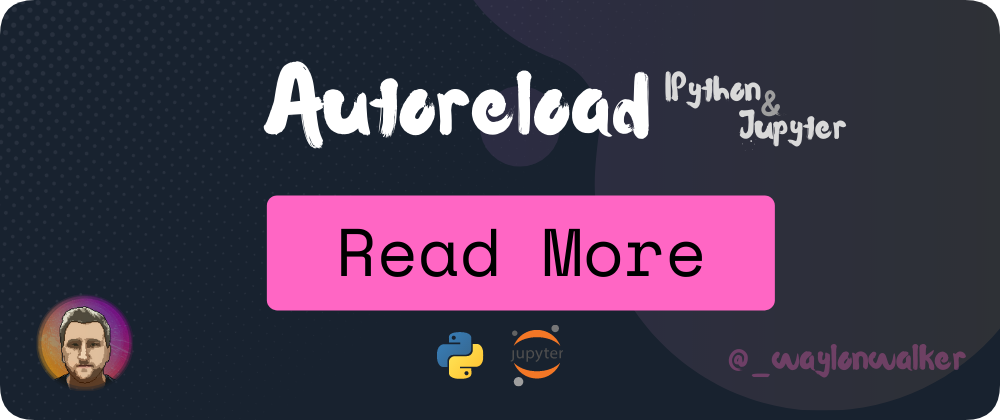Tags
Today I ran into an issue where we had a one-off script that just needed to work, but it was just chewing threw memory like nothing.
It started with a colleague asking me How do I clear the memory in a Jupyter notebook, these are the steps we took to debug the issue and free up some memory in their notebook.
How do I clear the memory in a Jupyter notebook?
Pre check the status of memory #
There are a number of ways that you can check the amount of memory on your
system. The easiest is not necessarily my first go to is free... literally
free.
check for free space
$ free -h total used free shared buffers cached Mem: 15G 15G 150M 0B 59M 8.7G
Generally my first go to is a bit more graphical, and not available on a stock
stystem, but far more useful.... htop. htop is a
terminal process explorer that shows cpu usage, mem usage, and running
processes.
htop
sudo apt-get install htop # install it from your package repo htop
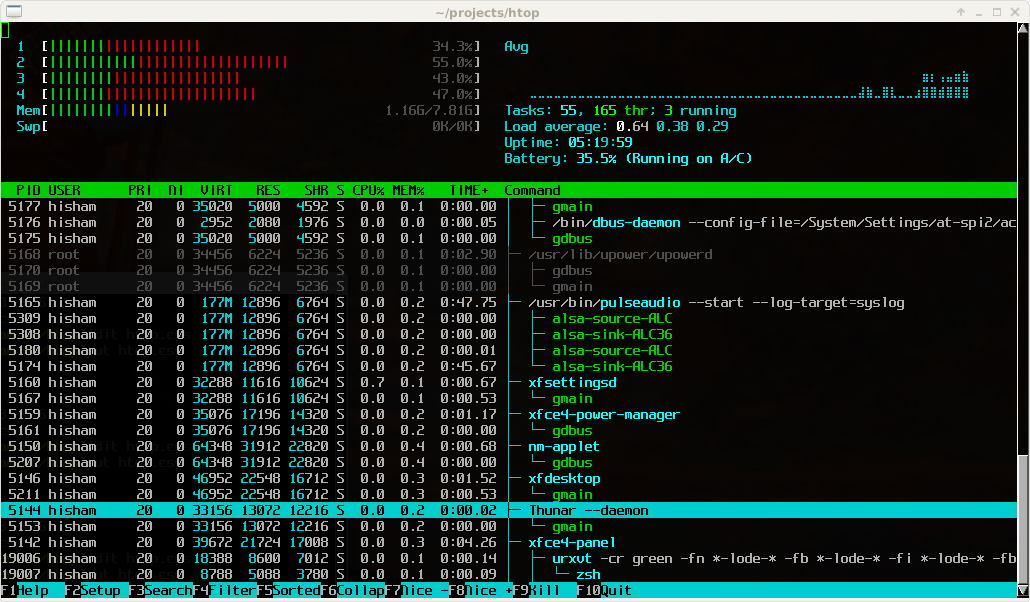
First step throw more swap at it #
Often before going through the process of getting a larger instance underneath the notebook you can hobble home with a bit more swap file. It may not be pretty or fast, but gets the job done in a pinch.
Check for free disk
$ du Filesystem Size Used Avail Use% Mounted on /dev/asdasd 200G 50G 150G 25% /
Make sure you check your free disk space first, filling both memory and disk can be bad news
make a swap file and activate it
SWAPFILE=~/swaps/swap1-50G mkdir ~/swaps sudo fallocate -l 50G $SWAPFILE sudo chmod 600 $SWAPFILE sudo mkswap $SWAPFILE sudo swapon $SWAPFILE
You can see the results with either swapon or free.
sudo swapon --show free -h
linuxize how to add swap space on ubuntu 20.04
More details on creating swapfiles checkout linuxize. It is my favorite linux tutorial site!
Refactor - functions #
keep big datasets inside functions returning aggregations
Sometimes there is a clear quick and simple way to just let the python garbage
collector. Often we pull in large datasets to create features then aggregate
them down into smaller datasets that can be then joined into other datasets.
This pattern of pulling in big_data, processing then aggregating can be a
simple one.
let the garbage collector take care of big data
def process(): big_data = get_big_data() smaller_data = <some aggregation> return smaller_data data = process()
If your notebook is following this type of pattern a simple del won't work
because ipython adds extra references to your big_data that you didnt add.
These are things that enable features like _, __, ___, umong others.
%reset #
check out more on reset from the ipython docs
The last resort I would lean on here is an ipython specific feature %reset
and %reset_selective. These will flush out all user define variables or
selecive ones based on a regex respectively.
Following two example are directly from the ipython docs
%reset
In [6]: a = 1 In [7]: a Out[7]: 1 In [8]: 'a' in get_ipython().user_ns Out[8]: True In [9]: %reset -f In [1]: 'a' in get_ipython().user_ns Out[1]: False In [2]: %reset -f in Flushing input history In [3]: %reset -f dhist in Flushing directory history Flushing input history
%reset_selective
In [2]: a=1; b=2; c=3; b1m=4; b2m=5; b3m=6; b4m=7; b2s=8 In [3]: who_ls Out[3]: ['a', 'b', 'b1m', 'b2m', 'b2s', 'b3m', 'b4m', 'c'] In [4]: %reset_selective -f b[2-3]m In [5]: who_ls Out[5]: ['a', 'b', 'b1m', 'b2s', 'b4m', 'c'] In [6]: %reset_selective -f d In [7]: who_ls Out[7]: ['a', 'b', 'b1m', 'b2s', 'b4m', 'c'] In [8]: %reset_selective -f c In [9]: who_ls Out[9]: ['a', 'b', 'b1m', 'b2s', 'b4m'] In [10]: %reset_selective -f b In [11]: who_ls Out[11]: ['a']
Develop faster utilizing autoreload in ipython #
The above tips will help you reclaim used memory in ipython, but the following tip is one that single handedly is the reason I use Ipython for faster development over anything else.
autoreload-ipython one of my biggest productivity boosts.
Want automatic imports?? #
This article covers how I setup automatic imports in ipython